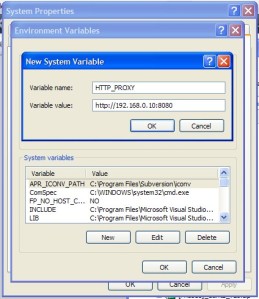Actually this was easy, but it took me some time to figure it out 🙂
Butuh RoR untuk menginstall Redmine sebagai software manajemen proyek dikantor. Cara instalasi Redmine sendiri bisa dibaca disini.
Now, back to RoR installation…
Setelah install Ruby versi terbaru, buka Command Prompt dan ketik ini
set HTTP_PROXY=http://(alamat proxy anda):(port proxy anda)
Sebagai contoh ketik set HTTP_PROXY=http://192.168.0.10:8080
That’s it !, and for the rest of RoR installation you can follow the above procedure.
To make it permanently do this :
– Open Control Panel -> System Properties
– Go to Advanced tab
– Click on Environment Variables
– Click New on System Variables
– Fill Variable Name with HTTP_PROXY
– Enter your proxy Address to Variable Value
– Click OK
That’s all, semoga bermanfaat 🙂